Before creating your Subdomain, you’ll want to check the sidebar of your cPanel to make sure you have the ability to add subdomains and that you haven’t used all of the subdomains available to you.
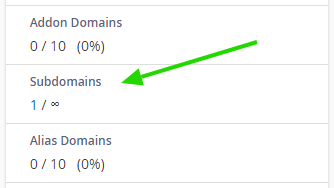
If you’re an E-Starr client, you should have unlimited subdomains available, as all of our packages include subdomains.
How To Create A Subdomain
Steps
- Login to cPanel
- Click or search: Domains
- Click: Create A New Domain
- In the input box, type in the subdomain (ie: sub.mydomain.com)
- Choose the subdomain folder, for the sake of simplicity you can leave the folder as the same name as your subdomain.
- Click Submit

Once you have set up this new subdomain, you can see and manage it in the Domains area of your cPanel.
Note on SSL: All of your subdomains will automatically use the same SSL as your main domain.
Related Topics
How To Set Up an Email Address on a Subdomain | cPanel
How To Redirect A Domain | cPanel
How To Log In To cPanel

